Automating actions in Windows 10
Writing the script
I needed a way to monitor delete events in a specific folder. Although Windows 10 offers multiple ways to do track events, I decided to try DIY-ing it. So I wrote this PowerShell script:
$FolderToWatch = 'D:\Downloads' # Directory that will be tracked
$FilesToWatch = '*.*' # Events involving all file types will be reported
$EventToListen = 'Deleted' # Only delete events will be reported
$Log = 'D:\Downloads\log.txt' # File where the logs will be stored
### SET FOLDER TO WATCH + FILES TO WATCH + SUBFOLDERS YES/NO
$Watcher = New-Object -TypeName 'System.IO.FileSystemWatcher'
$Watcher.Path = $FolderToWatch
$Watcher.Filter = $FilesToWatch
$Watcher.IncludeSubdirectories = $True
$Watcher.EnableRaisingEvents = $True
### DEFINE ACTIONS THAT WILL BE RUN AFTER AN EVENT IS DETECTED
$Action = {
$DeletedPath = $Event.SourceEventArgs.FullPath
$LogEntry = "$(Get-Date), $DeletedPath"
Add-content -LiteralPath $Log -Value $LogEntry
}
### DECIDE WHICH EVENTS SHOULD BE WATCHED
$WatcherEvent = Register-ObjectEvent -InputObject $Watcher -EventName $EventToListen -Action $action
while ($WatcherEvent.JobStateInfo.State -in @([Management.Automation.JobState]::NotStarted, [Management.Automation.JobState]::Running)) {
Wait-Event -SourceIdentifier $EventToListen
}
What this script does is it adds an entry in a .txt file when a file is deleted. The entry contains the date of the deletion and the path of the affected file. Example:
01/05/2020 16:49:37, D:\Downloads\test.jpg
Running on startup
- Run
Get-ExecutionPolicyinPowerShell, it should returnUnrestricted- If it doesn't, set it to unrestricted by running this command in
PowerShellas an Administrator:Set-ExecutionPolicy -ExecutionPolicy Unrestricted -Scope LocalMachine
- If it doesn't, set it to unrestricted by running this command in
- Open Task Scheduler
- Create Basic Task
- Enter a name for the task and click Next
- Select
When I log onas the trigger and click Next - Select
Start a programas the trigger and click Next - Enter
%SystemRoot%\system32\WindowsPowerShell\v1.0\powershell.exeas the program and add the following arguments:-WindowStyle Hidden -File "C:\PATH TO SCRIPT.ps1"and click Next
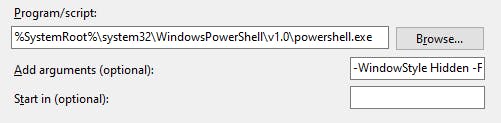
- Click Finish
