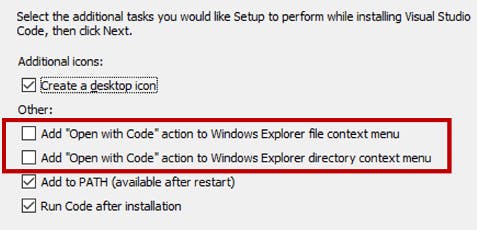Productivity tips for developers using Windows
I've been a Windows user ever since I got my first computer. Over the years I've accumulated some best practices, tools and techniques that might help you be more productive. Here are some of them:
OS
PowerToys - In build 17134, Microsoft reintroduced PowerToys - a suite of utilities that help with productivity. At present only two have been launched - Windows Key Shortcut Guide and Fancy Zones. The former launches a handy overlay that lists various useful OS shortcuts. The latter allows users to create custom layouts for your app windows.
WSL - Need to use a tool that requires Linux? VMs can be bothersome. With WSL you can run a Linux distro in e terminal within Windows and not worry about virtualisation. The upcoming WSL2 promises massive improvements in features and performance.
Open command window here - Are you browsing a directory in File Explorer and want to run a command in it? Opening a new terminal and navigating to the directory can be cumbersome. With this easy Registry update you can enable an option in File Explorer's context menu that opens a new command prompt with the the directory already set.
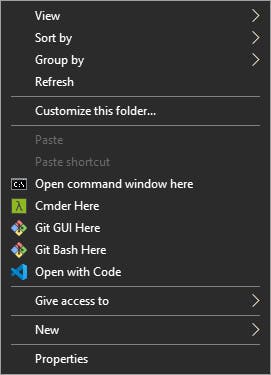
- Command-line alternatives - If you use a lot of commands you're probably frustrated by the built-in tools. Cmder is a console emulator that adds useful features like aliases (here are some that I use), Unix commands, tabs and others. Yes, it can also be added as a context menu option.
Chrome
Toggle dev tools -
F12Inspect DOM element -
Ctrl + Shift + CToggle docking position - Use
Ctrl + Shift + Dto toggle the DevTools dock state between the last two recently used states. Dock options are:- Dock to right
- Dock to bottom
- Undock DevTools
Visual Studio Code
Integrate Cmder into VSC - Follow this guide if you use Cmder as VSCode's integrated terminal
Open with Code context menu - Want to right-click a file or folder and open it in VSC? Make sure you enable those options when installing the code editor. If you've already installed it without selecting those options - you'll have to reinstall it with the additional tasks selected.